Over the past few days, I’ve been experimenting with deploying a Virtual Tape Library (VTL) for testing purposes. Many of you may be familiar with the StarWind Virtual Tape Library Community Edition, which allows you to explore VTL features with some limitations.
Recently, I encountered an issue where my tape went into an offline state, as shown in the screenshot below.
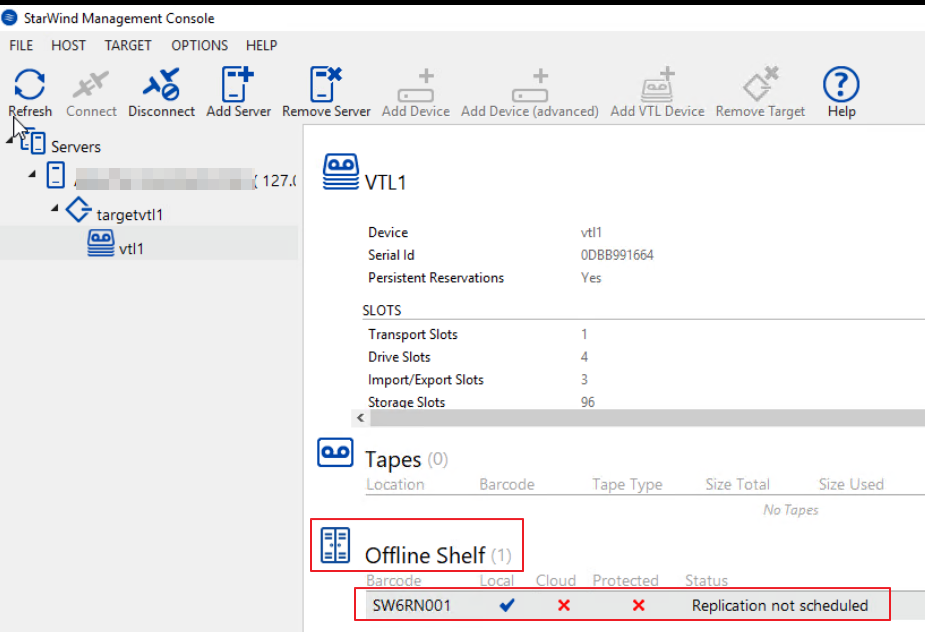
After searching online with little success, I decided to investigate further by exploring the PowerShell folder in the StarWind directory. There, I discovered a script called InsertVirtualTape that resolved my issue. You can find this script at: C:\Program Files\StarWind Software\StarWindX\Samples\powershell.
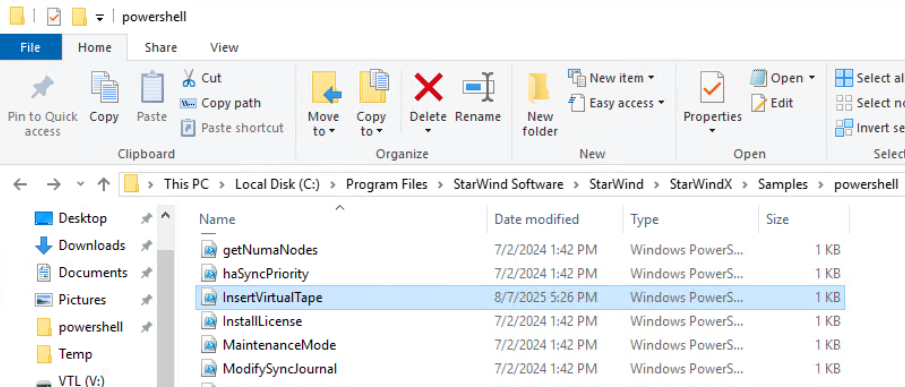
Go ahead and Edit the “InsertVirtualTape” using a notepad, Windows ISE or Visual Studio Code. In the parameters block, update the variable $tapeBarcode with your virtual tape’s barcode. You can find this barcode in the StarWind Management Console. Leave the other variables unchanged if you used the default settings when provisioning your VTL.
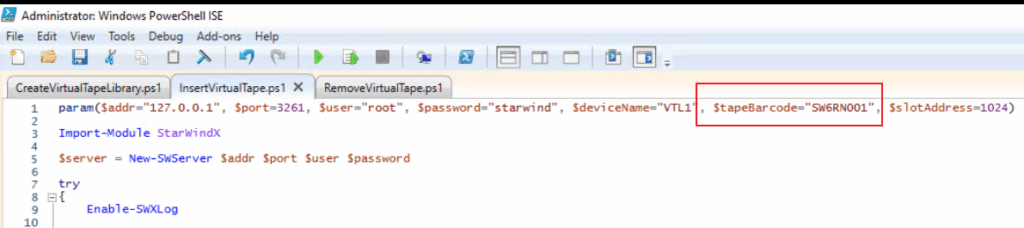
Once you finish the editing, proceed to execute the script. You should see the script gets completed successfully.

Go back to the StarWind Management Console. Your virtual tape should now be online and removed from the “Offline Shelf” section.
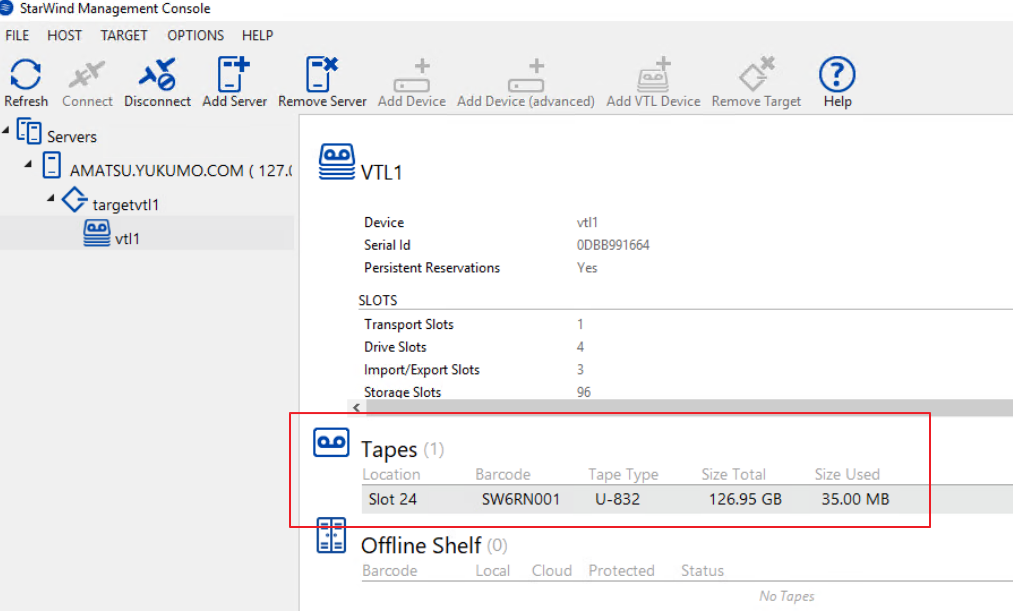
Bonus:
If you would like to bring your virtual tape offline, you can find the “RemoveVirtualTape” script in the same location. You can run it out-of-the-box without making any changes as long you are using the default settings creating the virtual tape.
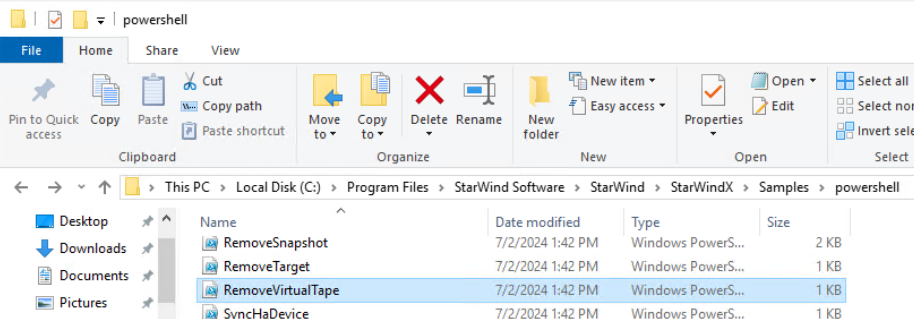
Hope you can find this post useful if you face the same issue. Enjoy and happy testing!!